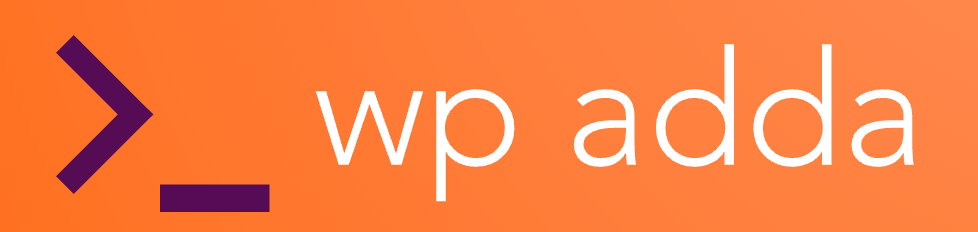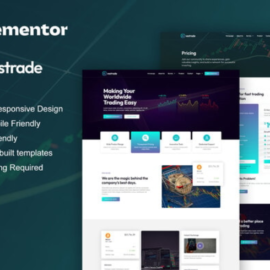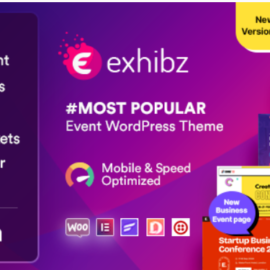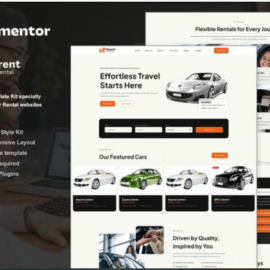Hostom – Hosting & WHMCS Elementor Template Kit
₹199.00
Hostom – Hosting & WHMCS Template Kit is a modern and clean Elementor Template Kit ideal for web hosting, domain provider, WHMCS, hosting support, VPS hosting, hosting company, hosting provider, cloud hosting and all hosting and domain business and websites.
It is created with a clean and modern design aesthetic, and it includes a slew of tools and features that make it simple to display showcase your services, introduce your talented team, display your best projects.
This template has a professional design with a 100% responsive layout, is retina-ready, and is incredibly easy to edit because it is built with Elementor, which means you don’t need to write a single line of code!
Add to cart
Buy Now
Kit Key Features:
- 03 Unique Homepages
- Hosting & WHMCS support
- No Coding Knowledge
- Fully with Elementor free version ( Elementor Pro is not required )
- Header & Footer Builder Included
- Unique and Modern Style.
- Super Clear and Clean Layout
- Cross browser compatible
- Post Widget
- Carousel Slide Box ( Create sliders with anything )
- Ultra Responsive and Retina Ready
- Compatible with most WordPress themes
- Optimized for search engines
Plugins installed with kit
- Elementor
- Themesflat Addons For Elementor
- MetForm
- ElementsKit Lite
- WHMCS Elements for Elementor (optional if you need this integration)
* How to Use Template Kits:
- Download your kit filed do not unzip it. If you use Safari browser you may need to ensure “Open safe files after downloading” is disabled in the browser preferences.
- Go to Settings > Permalinks and ensure Post Name is selected
- Go to Appearance > Themes > Add New and ensure Hello Elementor is installed and activated. This will prompt you to install Elementor if you haven’t already.
- Go to Plugins and ensure Elementor and Envato Elements are installed and at the latest version. If your kit requires Elementor Pro, it must be installed now and connected to your account.
- If you already had Elementor active, go to Elementor > Settings, click Features and ensure Flexbox Container is Active.
- Go to Elements > Installed Kits and click Upload Template Kit Zip (or click your kit to view it)
- Check for the orange banner at the top and click Install Requirements to load any plugins the kit uses
- Click import on the Global Kit Styles first. This will setup the site settings.
- Click Import on one template at a time in the order shown. These are stored in Elementor under Templates > Saved Templates and should not be edited directly