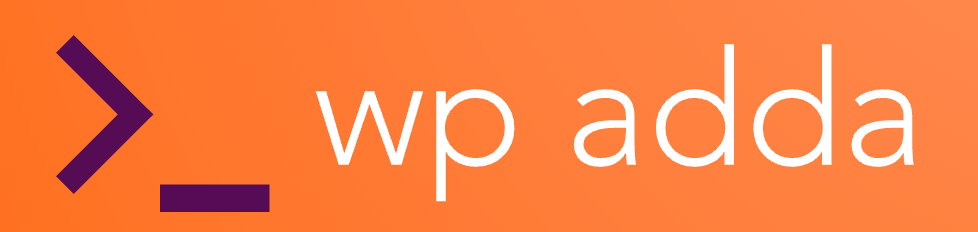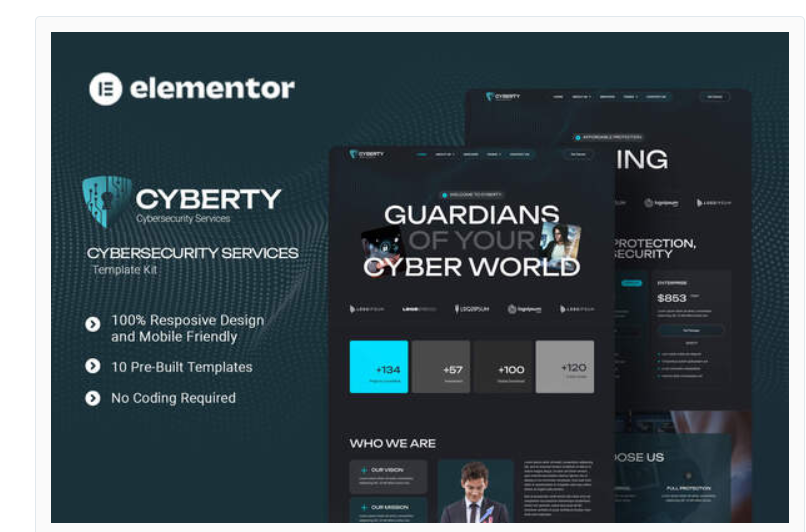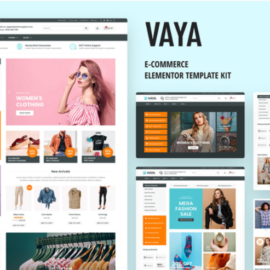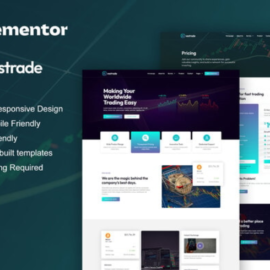Cyberty – Cyber Security Service Elementor Template Kit
₹199.00
Cyberty is an advanced and modern Elementor Template Kit created for businesses looking to build a strong online presence in the cybersecurity industry. Ideal for Cyber Security Companies, IT Security Consultants, Managed Security Service Providers and any cyber-related business. Cyberty uses free elements, so don’t worry about trying this one. Cyberty provides various pages including Home, About Us, Team, Services, Pricing, FAQs, Blog, Blog Detail, 404, Contact Us.
Add to cart
Buy Now
Plugin Dependencies :
- Elementor
- ElementsKit Lite
- Jeg Elementor Kit
- Metform
- Header, Footer & Blocks Template
Templates
- Home
- About Us
- Team
- Services
- Pricing
- FAQs
- Blog
- Blog Detail
- 404
- Contact Us
Font Used
- Unbounded
- Roboto
- Go to Settings > Permalinks and ensure Post Name is selected
- Go to Appearance > Themes > Add New and ensure Hello Elementor is installed and activated. This will prompt you to install Elementor if you haven’t already.
- Go to Plugins and ensure Elementor and Envato Elements are installed and at the latest version. If your kit requires Elementor Pro, it must be installed now and connected to your account.
- If you already had Elementor active, go to Elementor > Settings, click Features and ensure Flexbox Container is Active.
- Go to Elements > Installed Kits and click Upload Template Kit Zip (or click your kit to view it)
- Check for the orange banner at the top and click Install Requirements to load any plugins the kit uses.
- Click import on the Global Kit Styles first. This will setup the site settings.
- Click Import on one template at a time in the order shown. These are stored in Elementor under Templates > Saved Templates and should not be edited directly.
Creating pages
- Go to Pages and create a new page and click Edit with Elementor
- Click the gear icon at lower-left of the builder to view page settings and choose Elementor Full Width and hide page title
- Click the gray folder icon to access My Templates tab and then Import the page you’d like to customize.
- The home page is set under Settings > Reading by selecting Static Front Page.