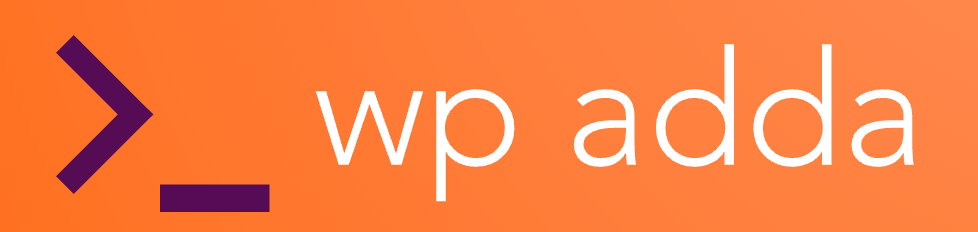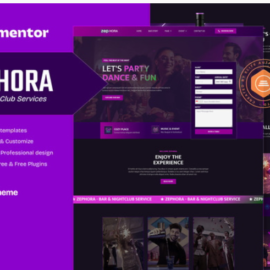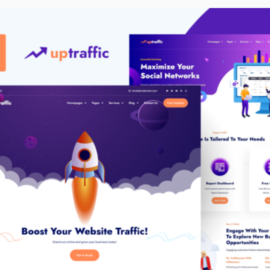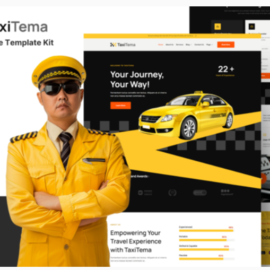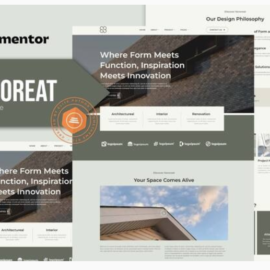Teozio garment textile industry elementor temp
₹199.00
Teozio is a professional Elementor Template Kit designed specifically for Textile & Garment Businesses, Fabric Factories, Clothing Companies, and Textile Manufacturers. With its modern, clean, and fully responsive design, this template kit makes it easy for anyone to build a stunning website—no coding required!
Add to cart
Buy Now
Teozio is a professional Elementor Template Kit designed specifically for Textile & Garment Businesses, Fabric Factories, Clothing Companies, and Textile Manufacturers. With its modern, clean, and fully responsive design, this template kit makes it easy for anyone to build a stunning website—no coding required!
🚀 Key Features
✅ No Elementor Pro Required – Uses free plugins for cost efficiency
✅ Clean & Modern Design – Sleek, professional layouts tailored for the textile industry
✅ 14 Pre-Built Pages – Fully designed and ready to use
✅ 19 Custom Templates – Easily create and customize your website
✅ 100% Responsive – Optimized for all devices and screen sizes
✅ Cross-Browser Compatibility – Works perfectly on Chrome, Firefox, Safari, and Opera
✅ Fully Customizable – Adjust colors, fonts, and layouts with ease
📌 Templates Included
- Global Theme Style
- Home
- About
- Services & Service Detail
- Projects & Project Detail
- Appointment
- FAQs & Pricing
- Team Page
- Blog & Single Post
- Contact Page
- 404 Error Page
- Header & Footer
- Form Templates – Contact, Newsletter, Appointment
🔌 Required Plugins
- Elementor
- ElementsKit Lite
- MetForm
- Gum Elementor Addon
🛠️ How to Install & Use the Template Kit
⚠️ Important: This is NOT a WordPress Theme.
The Teozio template kit contains design data for Elementor and must be installed using the Envato Elements plugin or directly through Elementor.
📥 Installation Steps
- Download the kit file from Envato (do not unzip it).
- Set Permalinks to “Post Name” under Settings > Permalinks.
- Install & Activate the Hello Elementor theme under Appearance > Themes.
- Ensure Required Plugins Are Installed – Elementor & Envato Elements.
- Go to Elements > Installed Kits and Upload the Template Kit Zip.
- Click “Install Requirements” to load necessary plugins.
- Import Global Kit Styles first, followed by the templates in order.
📄 Creating Pages
- Go to Pages > Add New > Edit with Elementor.
- Click the gear icon in the lower-left and choose Elementor Full Width (hide the page title).
- Click the gray folder icon → My Templates → Import the desired page.
- Set the homepage under Settings > Reading as a Static Front Page.
📝 Importing Metforms
🔹 For Elementor Pro users: Skip Metform installation and form blocks.
- Import the Metform block templates.
- Open the page template containing the form, then right-click to enable the Navigator.
- Select the Metform widget → Click Edit Form → Choose New → Click Edit Form.
- Click Add Template (gray folder icon) → My Templates → Select the form template → Click Insert.
- Customize as needed → Click Update & Close → Click Update to save changes.
🔧 Setting Up Global Header & Footer
For ElementsKit Users:
- Import the header & footer templates.
- Go to ElementsKit > Header Footer → Click Add New.
- Name the template, set visibility to Entire Site, and toggle Activation ON.
- Click the template title → Edit Content → Import the header/footer template.
- Click Update to apply changes.
For Elementor Pro Users:
- Headers & Footers are managed under Templates > Theme Builder.
💡 Enable ‘Flexbox Container’
- Navigate to Elementor > Settings > Features.
- Find Flexbox Container and set it to Active.