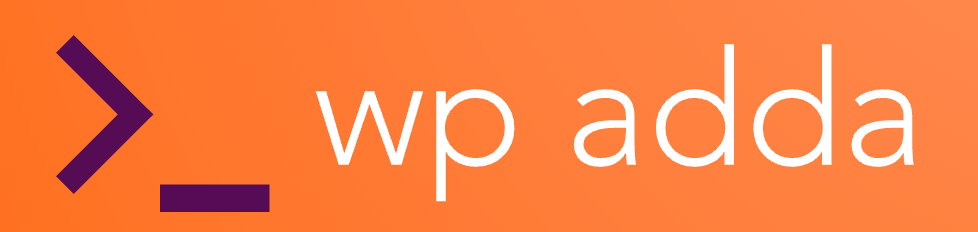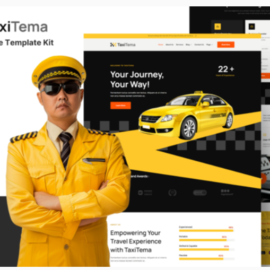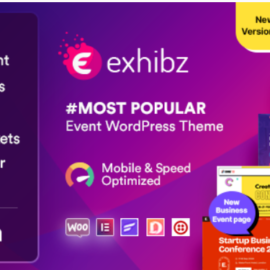- Your cart is empty
- Continue Shopping
Gamehost – Game Server & Hosting Elementor Template Kit
₹199.00
Gamehost is an Elementor template kit for setup a website for game server and hosting. Gamehost is using elementor free, so dont fret to try this one . Gamehost provide you with various pages and Blocks including Home, About Us, Contact, Service, Team, Single-Game , Support, Datacenter, Blog, 404
Gamehost is an Elementor template kit for setup a website for game server and hosting. Gamehost is using elementor free, so dont fret to try this one . Gamehost provide you with various pages and Blocks including Home, About Us, Contact, Service, Team, Single-Game , Support, Datacenter, Blog, 404.
Templates
- Home
- About us
- Contact Us
- Service
- Team
- Single-Game
- Datacenter
- Support
- Blog
- 404
Plugins installed with kit
- Elementor
- ElementsKit
- Jeg Elementor Kit
- Elementskit
- Metform
- Header & Footer Builder
Font Used
- Poppins
- Barlow Condensed
- Roboto
* How to Use Template Kits: * This is not a WordPress Theme. Template kits contain the design data for Elementor only and are installed using the plugin for WordPress or directly through Elementor.
- Download your kit file and do not unzip it. If you use Safari browser you may need to ensure “Open safe files after downloading” is disabled in the browser preferences.
- Go to Settings > Permalinks and ensure Post Name is selected
- Go to Appearance > Themes > Add New and ensure Hello Elementor is installed and activated. This will prompt you to install Elementor if you haven’t already.
- Go to Plugins and ensure Elementor are installed and at the latest version. If your kit requires Elementor Pro, it must be installed now and connected to your account.
- Go to Elements > Installed Kits and click Upload Template Kit Zip (or click your kit to view it)
- Check for the orange banner at the top and click Install Requirements to load any plugins the kit uses.
- Click import on the Global Kit Styles first. This will setup the site settings.
- Click Import on one template at a time in the order shown. These are stored in Elementor under Templates > Saved Templates and are re-used from here.
Creating pages
- Go to Pages and create a new page and click Edit with Elementor
- Click the gear icon at lower-left of the builder to view page settings and choose Elementor Full Width and hide page title
- Click the gray folder icon to access My Templates tab and then Import the page you’d like to customize.
- The home page is set under Settings > Reading by selecting Static Front Page.
For further support, go to Elementor > Get Help in WordPress menu.
How to Import Metforms If you have Elementor Pro, skip install of Metform and form blocks.
- Import the metform block templates
- Import the page template where the form appears and right-click to enable the Navigator
- Locate and select the Metform widget and click Edit Form. Choose New, then Edit Form. The builder will appear
- Click ‘Add Template’ grey folder icon.
- Click ‘My Templates’ tab.
- Choose your imported metform template, then click ‘Insert’ (click No for page settings).
- Once the template is loaded, make any desired customizations and click ‘Update & Close’ The form will appear in the template
- Click Update
Setup Global Header and Footer in Header Footer & Blocks plugin If you have Elementor Pro, headers and footers may be customized under Theme Builder.
- Go to Appearance > Header Footer and click Add New button
- Give it a title and select Header, Display on Entire Site and click Publish
- Click Edit with Elementor
- Click the gray folder icon to access My Templates tab and select the header template to import and Update.
- Repeat for Footer