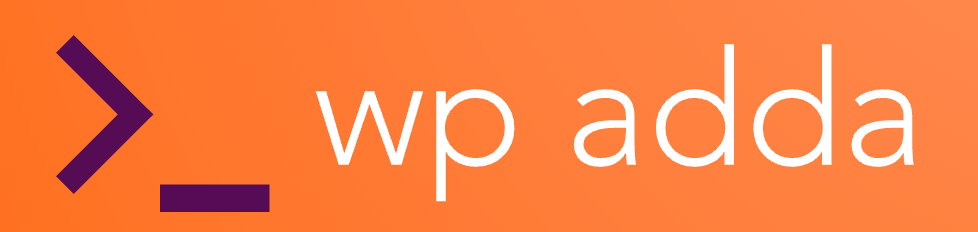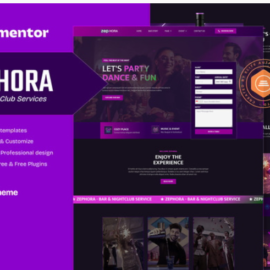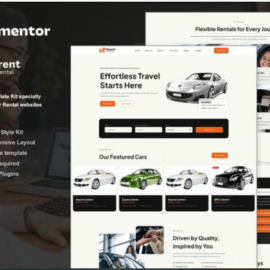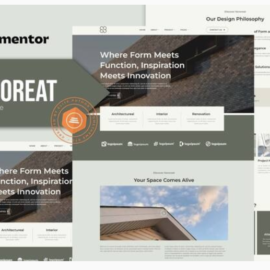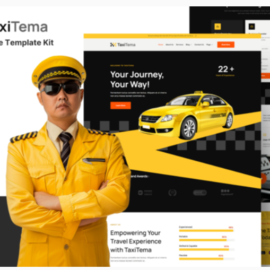- Your cart is empty
- Continue Shopping
FloorMaster – Flooring & Construction Service Elementor Pro Template Kit
₹199.00
FloorMaster – Flooring & Construction Service Elementor Template Kit is a collection of template designs for the Elementor Pro page builder plugin to create a full website for your Flooring & Construction Service … Featuring a modern and professional design. The kit features a fully compatible design system and professionally hand-picked images for a premium, branded head-start on your next project. Optimized for use with the free Hello Elementor theme, this kit is fine-tuned, fast-loading and fully responsive.
What’s Included in the Zip :
- Home
- About
- Blog
- Contact Us
- FAQ
- Header
- Footer 8.Gallery
- Page 404
- Services
- Single
- Page
- Team
Addons installed with kit
- ElementsKit Lite
Elementor Pro upgrade is required for some templates and features (not included)
- Go to Settings > Permalinks and ensure Post Name is selected
- Go to Appearance > Themes > Add New and ensure Hello Elementor is installed and activated. This will prompt you to install Elementor if you haven’t already.
- Go to Plugins and ensure Elementor and Envato Elements are installed and at the latest version. If your kit requires Elementor Pro, it must be installed now and connected to your account.
- Go to Elements > Installed Kits and click Upload Template Kit Zip (or click your kit to view it)
- Check for the orange banner at the top and click Install Requirements to load any plugins the kit uses.
- Click import on the Global Kit Styles first. This will setup the site settings.
- Click Import on one template at a time in the order shown. These are stored in Elementor under Templates > Saved Templates and are re-used from here.
Creating pages
- Go to Pages and create a new page and click Edit with Elementor
- Click the gear icon at lower-left of the builder to view page settings and choose Elementor Full Width and hide page title
- Click the gray folder icon to access My Templates tab and then Import the page you’d like to customize.
- The home page is set under Settings > Reading by selecting Static Front Page.
If you have Elementor Pro, headers and footers are customized under Templates > Theme Builder.