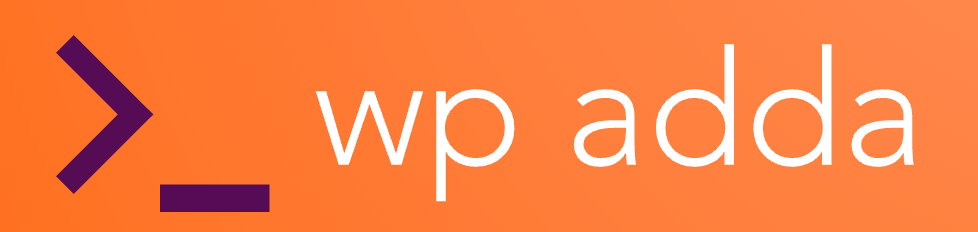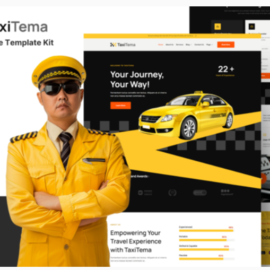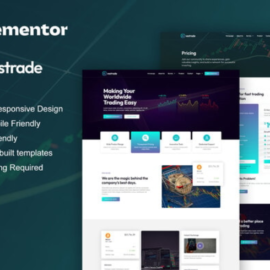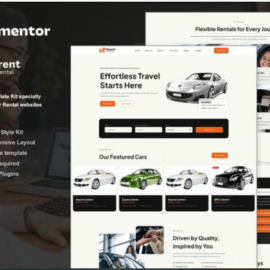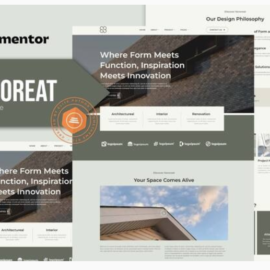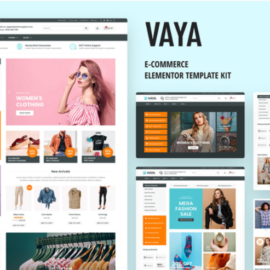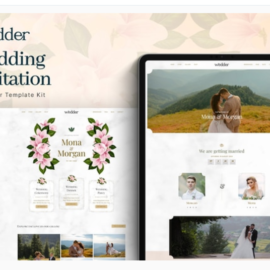- Your cart is empty
- Continue Shopping
Eventapro – Event & Conference Elementor Pro Template Kit
₹199.00
Eventapro is an Elementor Pro Template Kit for Event & Conference website. This template has modern layout with modern simple, professional and clean style. Suitable for any business or service related to event & conference. You can easily build a professional website to announce events, conferences, seminars, webinars, workshops, expos, concerts, and many other events. Just drag and drop, no coding required.
Add to cart
Buy Now
Layout Features :
- Modern and Professional design
- Built with Elementor Pro
- 100% Responsive & mobile-friendly
- 12+ pre-built templates
- Easy to customize
- Template kit built with Elementor Hello Theme
What’s Included in the Zip :
- Homepage
- About Us
- Contact Us
- Event Detail
- Archive Blog
- Error 404
- Single Post
- Events
- FAQs
- Pricing
- Speakers
- Sponsors
- Global Style
- Header
- Footer
Plugins installed with kit
- ElementsKit Lite
- Skyboot Icons
Elementor Pro is a premium version of Elementor that is required for templates and features in this kit (not included) *
- Go to Settings > Permalinks and ensure Post Name is selected
- Go to Appearance > Themes > Add New and ensure Hello Elementor is installed and activated. This will prompt you to install Elementor if you haven’t already.
- Go to Plugins and ensure Elementor and Envato Elements are installed and at the latest version. If your kit requires Elementor Pro, it must be installed now and connected to your account.
- If you already had Elementor active, go to Elementor > Settings, click Features and ensure Flexbox Container is Active.
- Go to Elements > Installed Kits and click Upload Template Kit Zip (or click your kit to view it)
- Check for the orange banner at the top and click Install Requirements to load any plugins the kit uses.
- Click import on the Global Kit Styles first. This will setup the site settings.
- Click Import on one template at a time in the order shown. These are stored in Elementor under Templates > Saved Templates and should not be edited directly