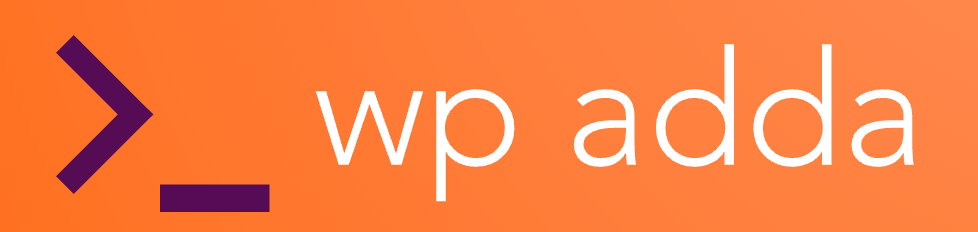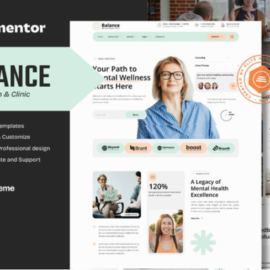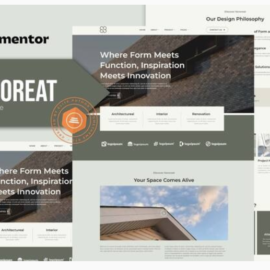CuteeShop – Kids & Baby Ecommerce Elementor Kit
₹199.00
CuteeShop is an Elementor Template Kit for quickly and easily creating websites for your business using the Elementor Page Builder plugin for WordPress. Powered by the intuitive Elementor, this template empowers you to create a charming and functional baby store effortlessly.
Engaging Product Gallery Showcase your extensive range of baby, toddler, and kids’ products beautifully. Capture the attention of parents with high-quality images and create an unforgettable shopping experience.
Add to cart
Buy Now
- Features
- True no-code customization with drag and drop visual builder
- Customize fonts and colors in one place or fine-tune on individual elements
- Modern, professional design
- Fast-loading
- Works with most Elementor themes.
Pages Included:
- Homepage
- About Us
- Products
- Product Details
- Testimonials
- Store Location
- Pricing
- Contact Us
Addons installed with kit
- Elementor Header & Footer Builder –
- Jeg Elementor Kit
- RomethemeForm
How to Use Template Kits:
- Download your kit file and do not unzip it. If you use Safari browser you may need to ensure “Open safe files after downloading” is disabled in the browser preferences.
- Go to Settings > Permalinks and ensure Post Name is selected
- Go to Appearance > Themes > Add New and ensure Hello Elementor is installed and activated. This will prompt you to install Elementor if you haven’t already.
- Go to Plugins and ensure Elementor and Envato Elements are installed and at the latest version. If your kit requires Elementor Pro, it must be installed now and connected to your account.
- Go to Elements > Installed Kits and click Upload Template Kit Zip (or click your kit to view it)
- Check for the orange banner at the top and click Install Requirements to load any plugins the kit uses
- Click import on the Global Kit Styles first. This will setup the site settings.
- Click Import on one template at a time in the order shown. These are stored in Elementor under Templates > Saved Templates and are re-used from here. Creating pages
- Go to Pages and create a new page and click Edit with Elementor
- Click the gear icon at lower-left of the builder to view page settings and choose Elementor Full Width and hide page title
- Click the gray folder icon to access My Templates tab and then Import the page you’d like to customize.
- The home page is set under Settings > Reading by selecting Static Front Page.