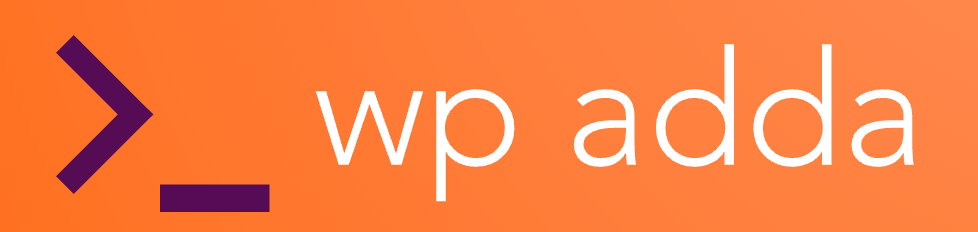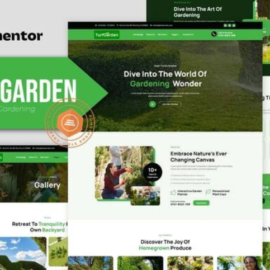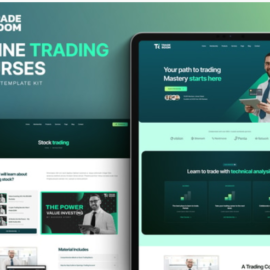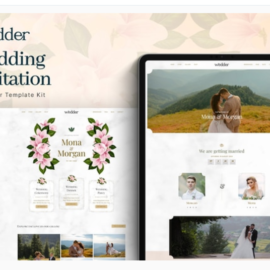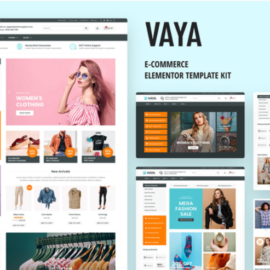- Your cart is empty
- Continue Shopping
Creativ – Blog and Magazine Elementor Pro Template Kit
₹199.00
Creativ is a Elementor Pro Template Kit designed specifically for bloggers and magazine enthusiasts. Whether you’re a passionate writer, a creative storyteller, or a dedicated publisher, Creativ offers the perfect platform to showcase your content in a captivating and visually appealing way.
Add to cart
Buy Now
Kit Includes:
- Home Template
- About Page Template
- Contact Page Template
- FAQ Page Template
- Team Page Template
- 404 Page Template
- Archive Search Template
- Off Canvas Menu Template
- Footer Template
- Header Template
Plugins installed with kit
- Livemesh Addons for Elementor
- ElementsKit Lite
- Elementor Header & Footer Builder
- Jeg Elementor Kit
- Qi Addons For Elementor
Elementor Pro upgrade is required for some templates and features (not included)
Fonts
- Cormorant Garamond
- Poppins
How to Use Template Kits:
- Download your kit file and do not unzip it. If you use Safari browser you may need to ensure “Open safe files after downloading” is disabled in the browser preferences.
- Go to Settings > Permalinks and ensure Post Name is selected
- Go to Appearance > Themes > Add New and ensure Hello Elementor is installed and activated. This will prompt you to install Elementor if you haven’t already.
- Go to Plugins and ensure Elementor and Envato Elements are installed and at the latest version. If your kit requires Elementor Pro, it must be installed now and connected to your account.
- Go to Elements > Installed Kits and click Upload Template Kit Zip (or click your kit to view it)
- Check for the orange banner at the top and click Install Requirements to load any plugins the kit uses
- Click import on the Global Kit Styles first. This will setup the site settings.
- Click Import on one template at a time in the order shown. These are stored in Elementor under Templates > Saved Templates and are re-used from here.
Creating pages
- Go to Pages and create a new page and click Edit with Elementor
- Click the gear icon at lower-left of the builder to view page settings and choose Elementor Full Width and hide page title
- Click the gray folder icon to access My Templates tab and then Import the page you’d like to customize.
- Select post and blog elements in the builder to customize the queries or specific posts to show
- The home page is set under Settings > Reading by selecting Static Front Page.