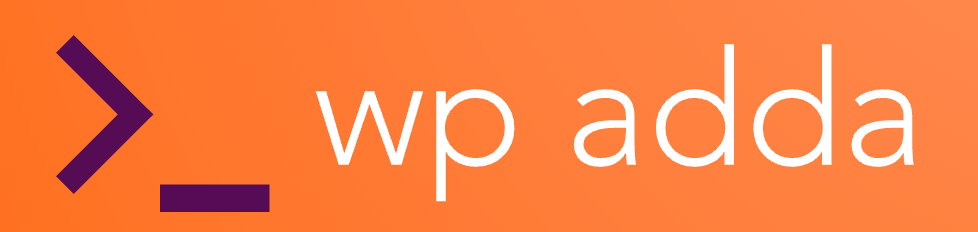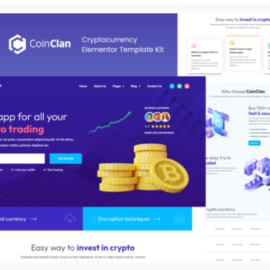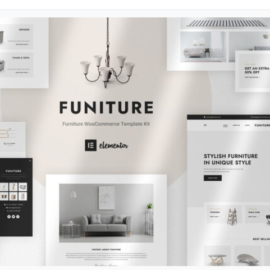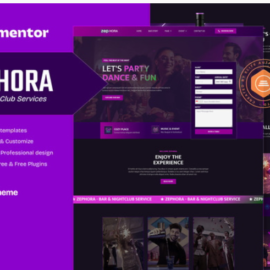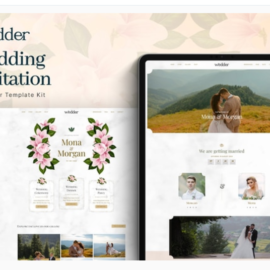CoinClan – Cryptocurrency Elementor Pro Template Kit
₹199.00
CoinClan is an Elementor template kit specially developed for cryptocurrency and investiment. This template kit comes with an ideal selection of templates for everything related to the blockchain, btc, trader, crypto, finance etc. and it’s sure to be very easy to customize because everything was built using the Elementor plugin, so you won’t need to use a single line of coding!
Add to cart
Buy Now
Layout features
- Modern and professional design
- Built with Elementor Pro
- 100% responsive & mobile-friendly
- 10+ pre-built templates
- Easy to customize
- Template kit built with Elementor Hello Theme
What’s included in the Zip
- 404
- About Us
- Archive Blog
- Careers
- Careers Details
- Contact Us
- Faq
- Footer
- Header
- Home
- Our Team
- Single Post
- Testimonial
- Tokens
- Tokens Details
Plugins Installed With Kit
- ElementsKit Lite
- Cryptocurrency Widgets For Elementor
Elementor Pro upgrade is required for some templates and features (not included).
How to use Template Kits
1. Download your kit file and do not unzip it. If you use Safari browser you may need to ensure “Open safe files after downloading” is disabled in the browser preferences.
2. Go to Settings > Permalinks and ensure Post Name is selected.
3. Go to Appearance > Themes > Add New and ensure Hello Elementor is installed and activated. This will prompt you to install Elementor if you haven’t already.
4. Go to Plugins and ensure Elementor and Envato Elements are installed and at the latest version. If your kit requires Elementor Pro, it must be installed now and connected to your account.
5. Go to Elements > Installed Kits and click Upload Template Kit Zip (or click your kit to view it).
6. Check for the orange banner at the top and click Install Requirements to load any plugins the kit uses.
7. Click import on the Global Kit Styles first. This will setup the site settings.
8. Click Import on one template at a time in the order shown. These are stored in Elementor under Templates > Saved Templates and are re-used from here.