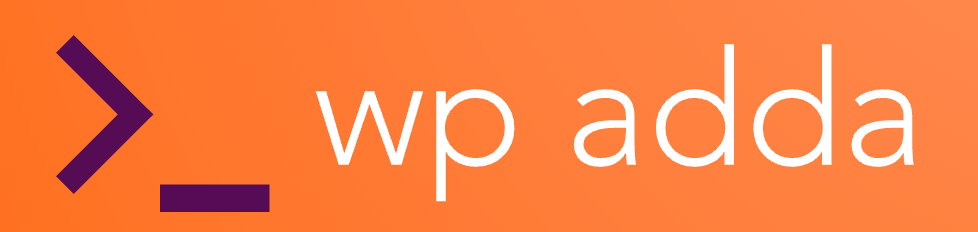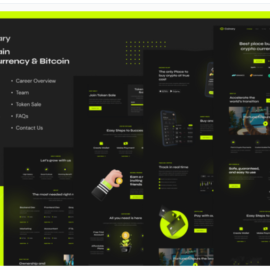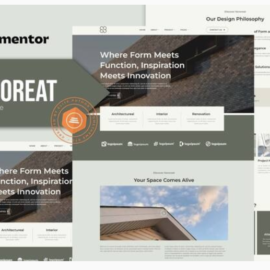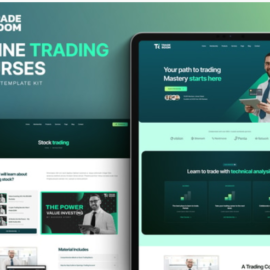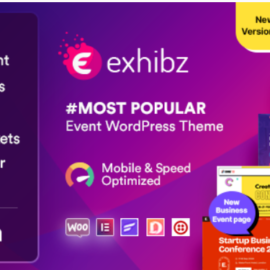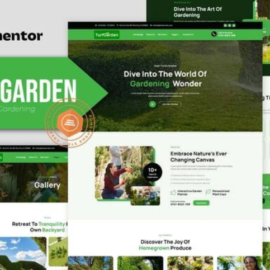- Your cart is empty
- Continue Shopping
Celchains – Blockchain Crypto & DeFi Elementor Template Kit
₹199.00
Celchains is an Elementor Template Kit designed specifically for blockchain-based projects and businesses. Whether you’re promoting a cryptocurrency exchange, NFT marketplace, or decentralized finance (DeFi) platform, Celchains Template provides a solid foundation. You can easily create a professional with pre-built pages for Home, About, Feature, Blog, Contact, Single Page, Pricing, Career, 404, and Support. Celchains Template is free to use and includes all necessary elements to showcase your blockchain project effectively.
Add to cart
Buy Now
Features
- True no-code customization with drag and drop visual builder
- Customize fonts and colors in one place or fine-tune on individual elements
- Modern, professional design
- Fast-loading
- Works with most Elementor themes.
Templates
- Home
- About
- Feature
- Blog
- Single Blog
- Contact
- Pricing
- Career
- 404
- Support
Font Used
- Poppins
- Material Icons
Plugin Dependencies :
- Elementor
- Jeg Elementor Kit
- ElementsKit Lite
- Happy Elementor Addons
- MetForm
How to Use Template Kits:
- Go to Settings > Permalinks and ensure Post Name is selected
- Go to Appearance > Themes > Add New and ensure Hello Elementor is installed and activated. This will prompt you to install Elementor if you haven’t already.
- Go to Plugins and ensure Elementor and Envato Elements are installed and at the latest version. If your kit requires Elementor Pro, it must be installed now and connected to your account.
- Go to Elements > Installed Kits and click Upload Template Kit Zip (or click your kit to view it)
- Check for the orange banner at the top and click Install Requirements to load any plugins the kit uses
- Click import on the Global Kit Styles first. This will setup the site settings.
- Click Import on one template at a time in the order shown. These are stored in Elementor under Templates > Saved Templates and are re-used from here.
- Go to Elementor > Tools (skip the Happy Addons setup if prompted) and click the Fontawesome 5 tab and click to complete the icon update
Creating pages
- Go to Pages and create a new page and click Edit with Elementor
- Click the gear icon at lower-left of the builder to view page settings and choose Elementor Full Width and hide page title
- Click the gray folder icon to access My Templates tab and then Import the page you’d like to customize.
- The home page is set under Settings > Reading by selecting Static Front Page