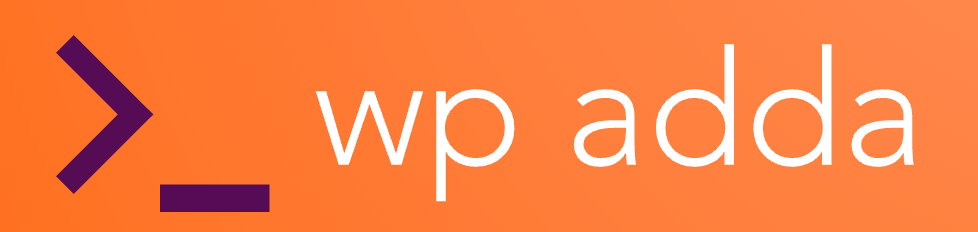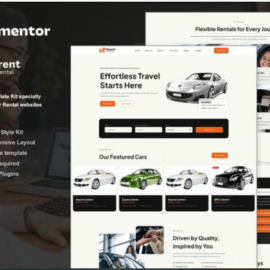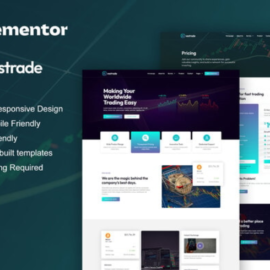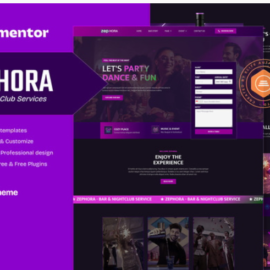- Your cart is empty
- Continue Shopping

Cavanio – Barbershop & Hair Studio Elementor Template Kit
₹199.00
Add to cartCavanio – Barbershop & Hair Studio Elementor Template Kit
₹199.00
Cavanio – Barbershop & Hair Studio Elementor Template Kit (NOT a WordPress Theme) is created especially for Barbershop, Barbers, Hairdressers, Hair Studios, Hair Stylists, Tattoo Studios, Piercing Shops, Bikers Clubs, etc. Cavanio has a simple, modern and clean design with 100% responsive layout, and very easy to customize and can be used by anyone without having to understand coding.\ This template kit includes stunning carefully crafted 14 Pages and 19 Stunning Templates, you can build your professional-looking website just a click away.
Add to cart
Buy Now
Features
- Using Free Elementor (Elementor Pro is not required)
- Unique & Clean Design
- 14 Ready to Use Pages
- 19 Ready to Use Templates
- Fully Responsive Layout
- Fully Customizable
- Cross Browser Compatibility: Chrome, Firefox, Safari, Opera
Templates Include
- Global Theme Style
- Home
- About
- Services
- Appointment
- Products
- Testimonial
- FAQs
- Locations
- Team
- Pricing
- Blog
- Single Post
- Contact
- 404 Page
- Header
- Footer
- Form Contact
- Form Newsletter
- Form Appointment
Required Plugin
- Elementor
- ElementsKit Lite
- MetForm
- Gum Elementor Addon
- Go to Settings > Permalinks and ensure Post Name is selected
- Go to Appearance > Themes > Add New and ensure Hello Elementor is installed and activated. This will prompt you to install Elementor if you haven’t already.
- Go to Plugins and ensure Elementor and Envato Elements are installed and at the latest version. If your kit requires Elementor Pro, it must be installed now and connected to your account.
- Go to Elements > Installed Kits and click Upload Template Kit Zip (or click your kit to view it)
- Check for the orange banner at the top and click Install Requirements to load any plugins the kit uses.
- Click import on the Global Kit Styles first. This will setup the site settings.
- Click Import on one template at a time in the order shown. These are stored in Elementor under Templates > Saved Templates and are re-used from here.
Creating pages
- Go to Pages and create a new page and click Edit with Elementor
- Click the gear icon at lower-left of the builder to view page settings and choose Elementor Full Width and hide page title
- Click the gray folder icon to access My Templates tab and then Import the page you’d like to customize.
- The home page is set under Settings > Reading by selecting Static Front Page.
How to Import Metforms
If you have Elementor Pro, skip install of Metform and form blocks.
- Import the metform block templates
- Import the page template where the form appears and right-click to enable the Navigator
- Locate and select the Metform widget and click Edit Form. Choose New, then Edit Form. The builder will appear
- Click ‘Add Template’ grey folder icon.
- Click ‘My Templates’ tab.
- Choose your imported metform template, then click ‘Insert’ (click No for page settings).
- Once the template is loaded, make any desired customizations and click ‘Update & Close’ The form will appear in the template
- Click Update