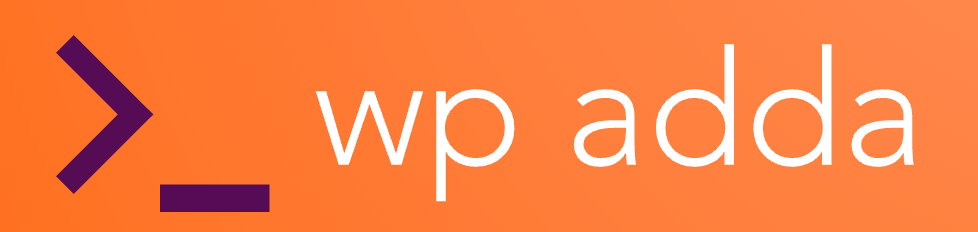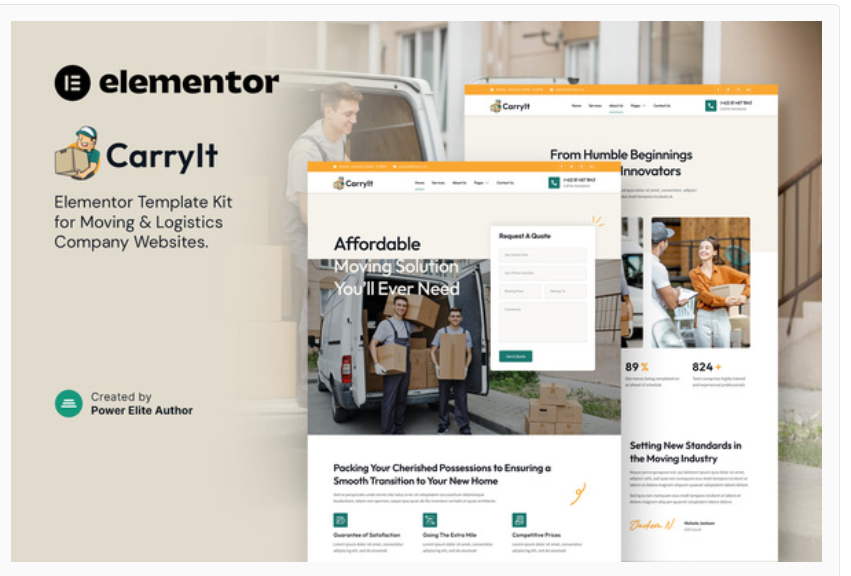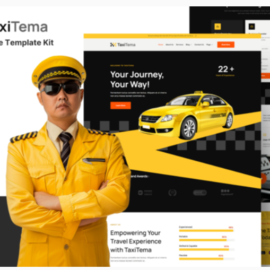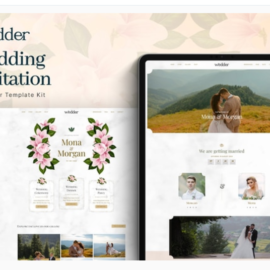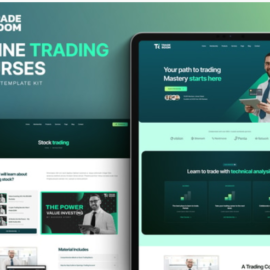CarryIt – Moving & Logistics Company Elementor Template Kit
₹199.00
CarryIt is a contemporary and polished Elementor Template Kit tailor-made for companies in the moving and logistics industry. Whether you’re a professional moving company, a packing service provider, a relocation agency, or a logistics and transport company, CarryIt has been meticulously designed to meet your needs. With its professional design, responsive layout, and intuitive Elementor customization, CarryIt empowers you to establish a seamless online presence without the need for coding skills.
Add to cart
Buy Now
Features:
- Using Free Plugins (Elementor Pro is not required)
- Modern & Clean Design
- 14+ Ready to use templates
- Fully Responsive Layout
- Retina Ready
- Fully Customizable
- Cross Browser Compatibility: Chrome, Firefox, Safari, Opera
Templates Include:
- Home
- Services
- About Us
- Pricing
- FAQ
- Blog
- Single Post
- 404 Page
- Contact Us
- MetForm Quote
- MetForm Contact
- Header
- Footer
- Global Theme Style
Required Plugin:
- Elementor
- Jeg Elementor Kit
- MetForm
How to Use Template Kits:
- Go to Settings > Permalinks and ensure Post Name is selected
- Go to Appearance > Themes > Add New and ensure Hello Elementor is installed and activated. This will prompt you to install Elementor if you haven’t already.
- Go to Plugins and ensure Elementor and Envato Elements are installed and at the latest version. If your kit requires Elementor Pro, it must be installed now and connected to your account.
- Go to Elements > Installed Kits and click Upload Template Kit Zip (or click your kit to view it)
- Check for the orange banner at the top and click Install Requirements to load any plugins the kit uses
- Click import on the Global Kit Styles first. This will setup the site settings.
- Click Import on one template at a time in the order shown. These are stored in Elementor under Templates > Saved Templates and are re-used from here. Creating pages
- Go to Pages and create a new page and click Edit with Elementor
- Click the gear icon at lower-left of the builder to view page settings and choose Elementor Full Width and hide page title
- Click the gray folder icon to access My Templates tab and then Import the page you’d like to customize.
- The home page is set under Settings > Reading by selecting Static Front Page.