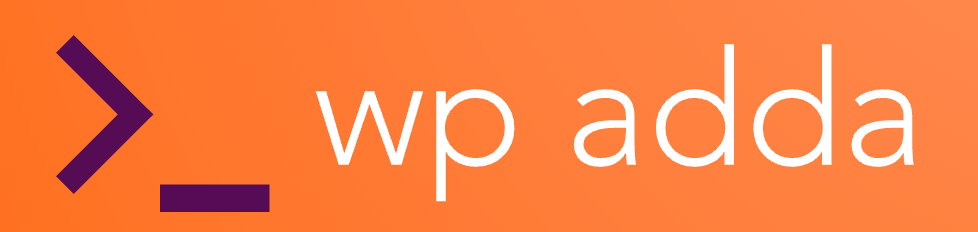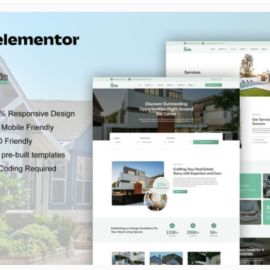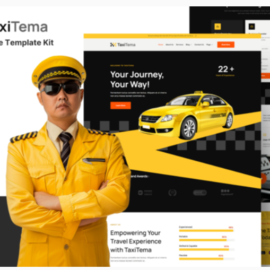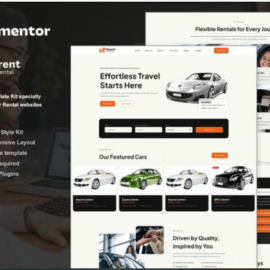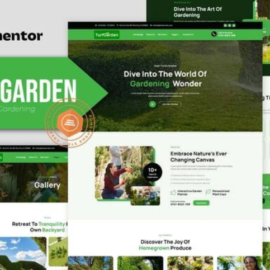Austry – Industry & Factory Business Elementor Template Kit
₹199.00
Austry for Industry & Factory Business website. This Template Kit has a nice layout with clean design, modern style, simple interface. You can also use this Template Kit for industrial business, architecture, engineering, manufacturing, factories, building services. Suitable for any business related to Industry.
Austry for Industry & Factory Business website. This Template Kit has a nice layout with clean design, modern style, simple interface. You can also use this Template Kit for industrial business, architecture, engineering, manufacturing, factories, building services. Suitable for any business related to Industry. It also fits for relevant websites that require a feature-rich and beautiful appearance online with a flexible and user-friendly design. This is a Template Kit that uses elementor to create pages, it’s used with Theme Hello. All are free
Updates
Version 1.0.1 January 23, 2024
- Added demo Home 04-05-06, Services 04-05-06, Portfolio 02-03
Required Plugins :
- Elementor
- Themesflat Addons For Elementor
- MetForm
- ElementsKit Lite
Kit Key Features:
- No Coding Knowledge Needed
- Fully with Elementor free version ( Elementor Pro is not required )
- Header & Footer Builder Included
- Unique and Modern Style.
- Super Clear and Clean Layout
- Cross browser compatible
- Post Widget
- Carousel Slide Box ( Create sliders with anything )
- Ultra Responsive and Retina Ready
- Compatible with most WordPress themes
- Optimized for search engines
How to Use Template Kits:
- Install and Activate the plugin from Plugins > Add New in WordPress. You do NOT need an Envato Elements subscription to use this plugin to install kits.
- Download your kit file and Do not unzip it! If you have Safari, ensure “open safe files after downloading” is not enabled in preferences.
- Go to Elements > Installed Kits and click the Upload Template Kit button. You may also import automatically by clicking Connect Account to link your Elements subscription, then import under Elements > Template Kits.
- Check for the orange banner at the top and click Install Requirements to load any plugins the kit uses
- Click import on the Global Kit Styles first
- Click Import on one template at a time. These are stored in Elementor under Templates > Saved Templates.
- Go to Pages and create a new page and click Edit with Elementor
- Click the gear icon at lower-left of the builder to view page settings and choose Elementor Full Width and hide page title
- Click the gray folder icon to access My Templates tab and then Import the page you’d like to customize.
For further support, go to Elementor > Get Help in WordPress menu.
How to Import Metforms
- Import the metform block templates
- Import the page template where the form appears and right-click to enable the Navigator
- Locate and select the Metform widget and click Edit Form. Choose New, then Edit Form. The builder will appear
- Click ‘Add Template’ grey folder icon.
- Click ‘My Templates’ tab.
- Choose your imported metform template, then click ‘Insert’ (click No for page settings).
- Once the template is loaded, make any desired customizations and click ‘Update & Close’ The form will appear in the template
- Click Update
Setup Global Header and Footer in Header Footer & Blocks plugin
- Import the header and footer template
- Go to Appearance > Header Footer and click Add New button
- Give it a title and select Header, Display on Entire Site and click Publish
- Click Edit with Elementor
- Click the gray folder icon to access My Templates tab and select the header template to import and Update.
- Repeat for Footer